[Print Mode Defined Colors] has the ability to add custom spot colors using [User Defined Colors]. This tool also provides another way to add custom spot colors or replace existing spot colors, based on a selected print mode. They are not defined in Lab, but by the output channels associated with the print mode. For example, if a printer uses CMYKRGB, a custom spot color can be configured in CMYKRGB.
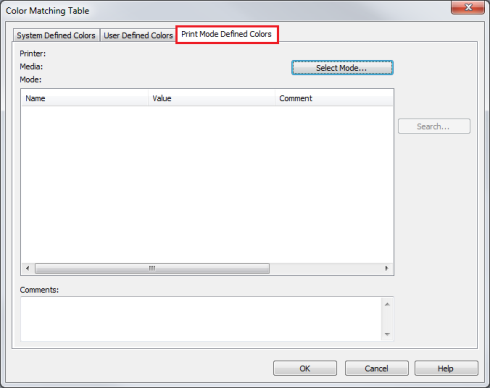
Figure 1
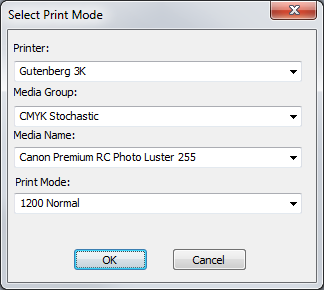
Figure 2
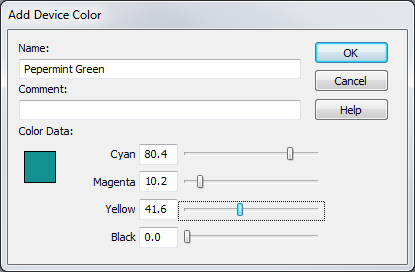
(Figure 3)
 To use [Print Mode Defined Colors]:
To use [Print Mode Defined Colors]: